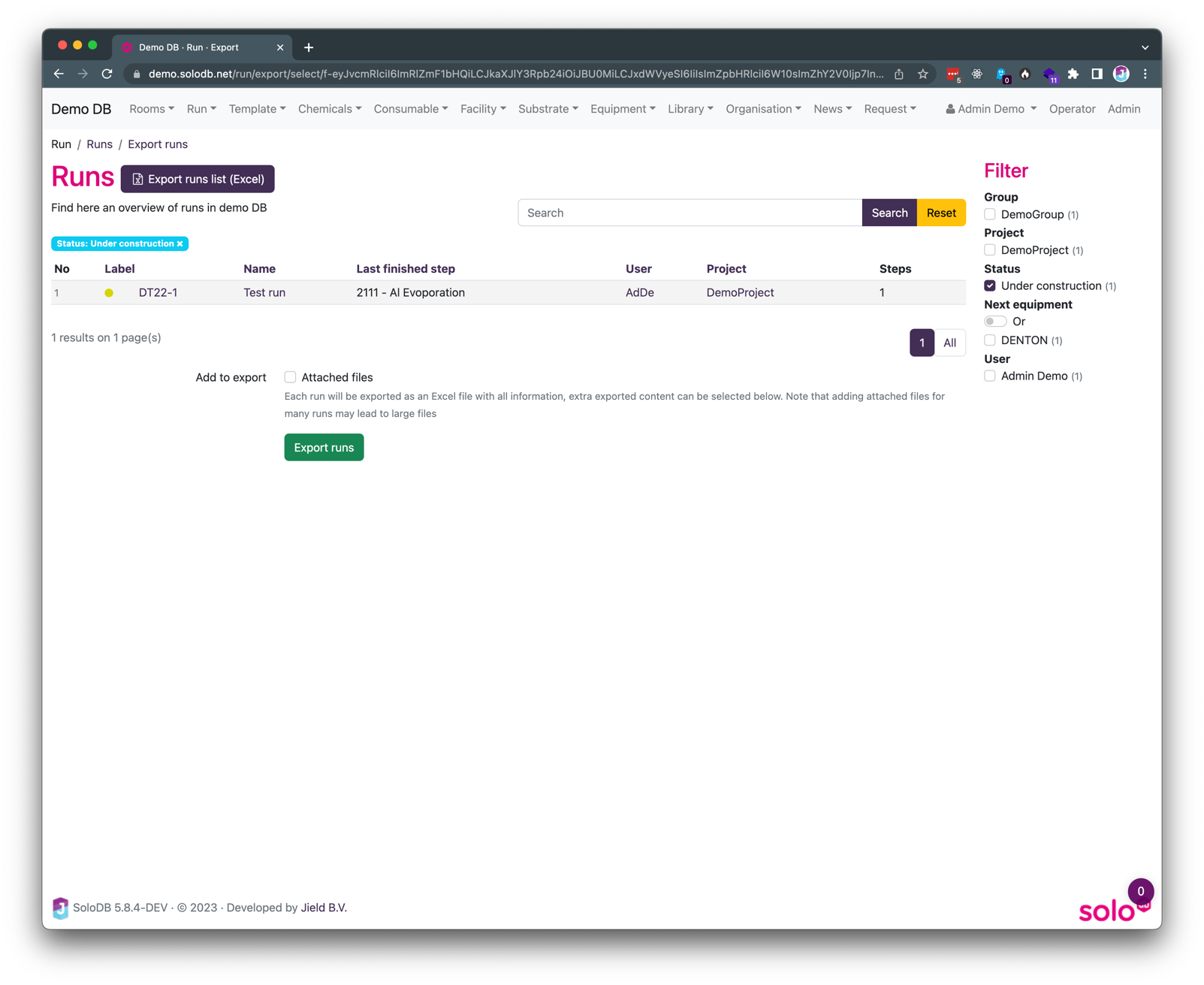Run export
In SoloDB all run information can be exported to an external file. This is useful for sharing run information with other people or for archiving purposes, but also for importing run information into other systems.
Exporting a run
To export a run, click on the export button in the run overview page. This button can be found via Reporting > Export
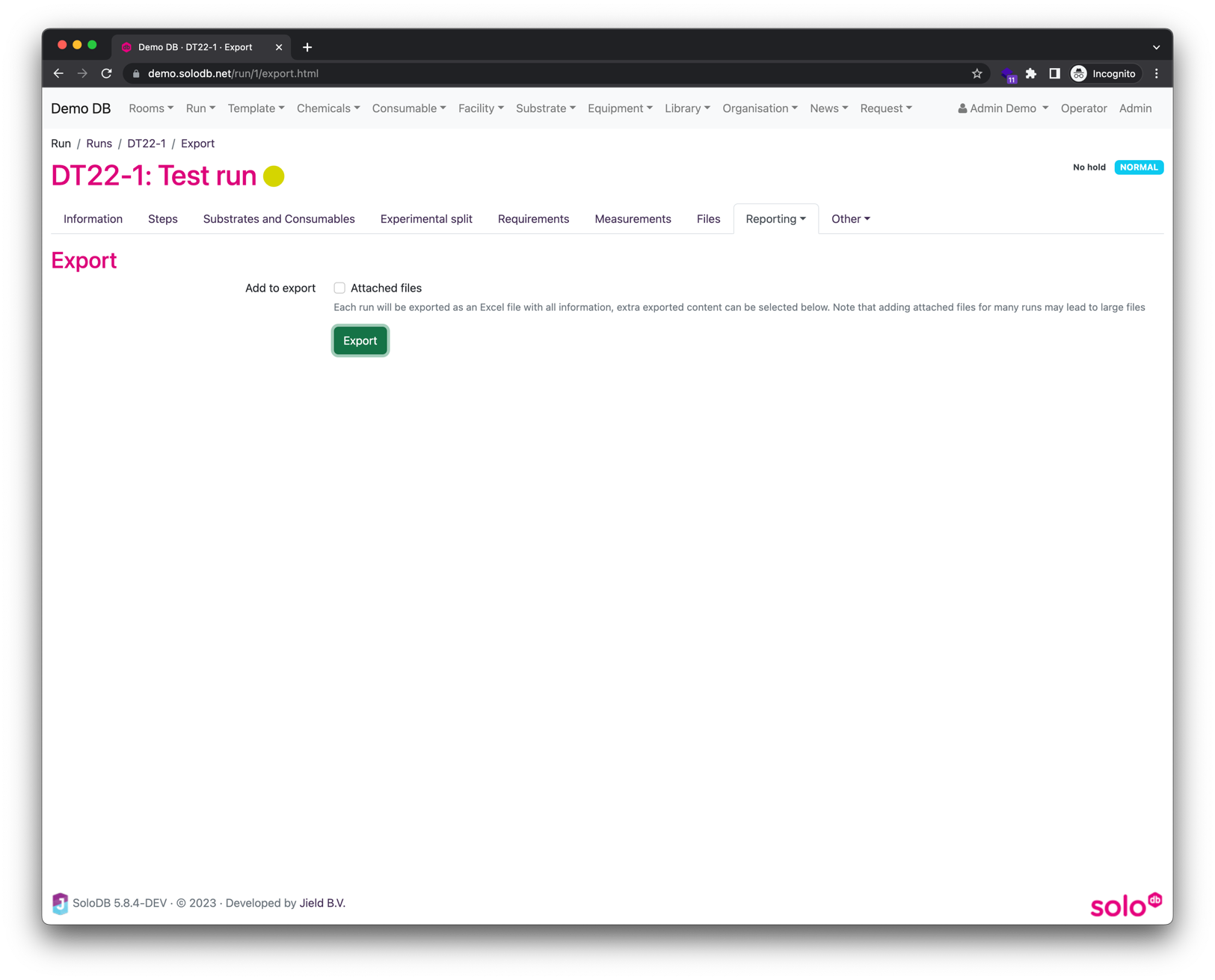
On this page it is possible to include attached files from the run in the export. If many runs are exported, this can lead to large files.
The system will then return a ZIP file containing an Excel file (and optionally the attached files) with the following sheets
Information: The information of the run
Steps: A detailed overview of all steps
Experimental split: A detailed overview of the Experimental split
Requirements: Overview of all defined requirements in the run
Substrates: All substrates used in the run
Changelog: all changes made to the run
Exporting multiple runs
It is also possible to export multiple runs at once. This can be done via the run overview page. Select the runs that should be exported via the filters or search. Then click the "Export runs list (Excel)" button to download an Excel file with a list of all selected runs.
If you want to export the runs with all information, click the "Export runs details (ZIP)" button. This will forward you to a page were the run list can be further refined and at the bottom there is the option to select if the attached files should be exported also. Generating the export can take some time, depending on the number of runs and the size of the attached files.