Room training request
If a user wants to have access to a room a training can be requested via SoloDB.
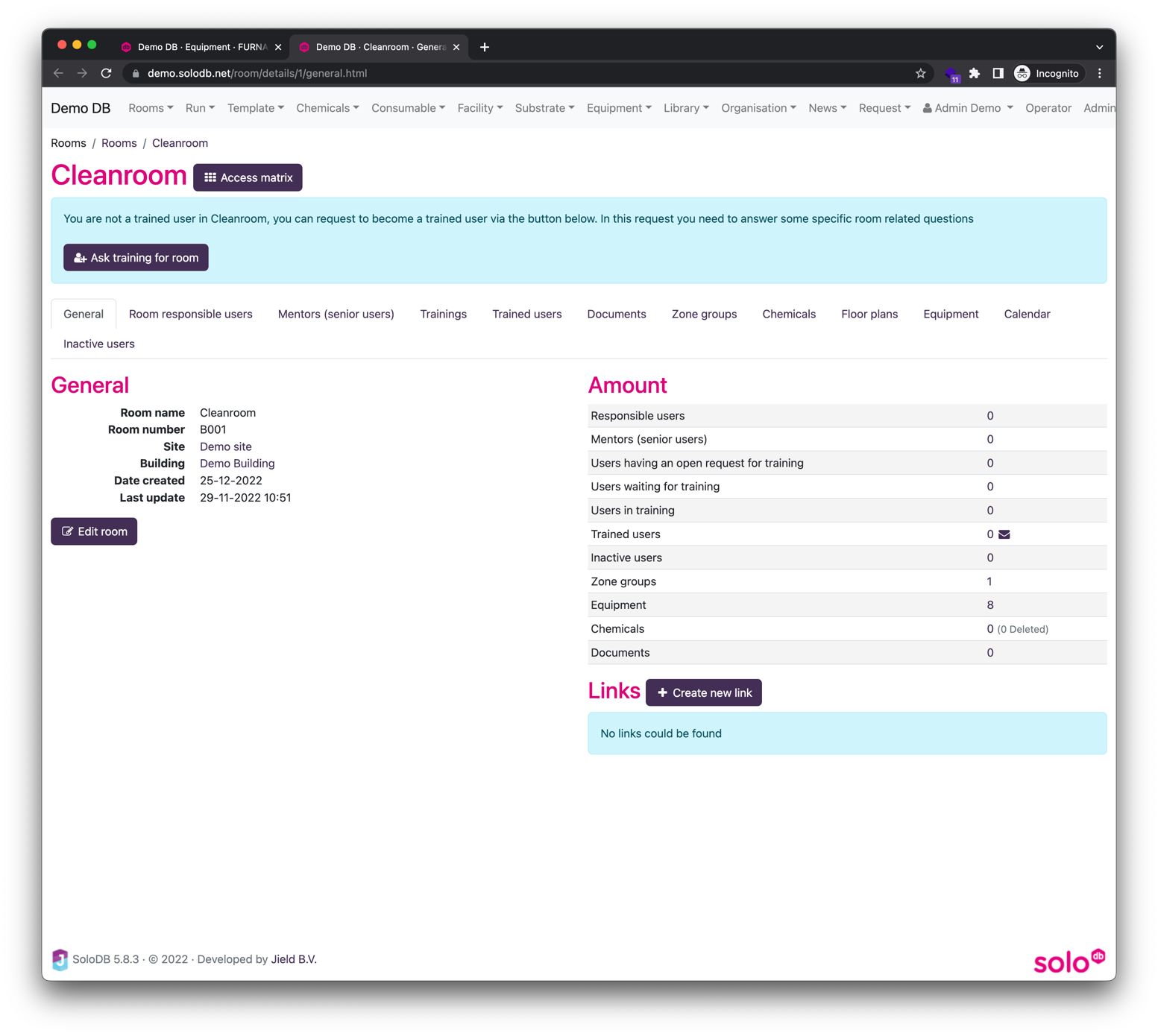
Training status
There are 3 different training statuses:
- Active
- Mentor - User is an experienced user and can act as mentor other users
- In training - Training request has been approved but the training has not been completed yet
- Waiting for training - The training request (including mentor approval) has been approved but the user has not yet started the training
- Inactive - User is not trained anymore
Room training request flow
To request a training the user can click on the “Request a training” link in the banner room page. The user has to complete a form with the following information:
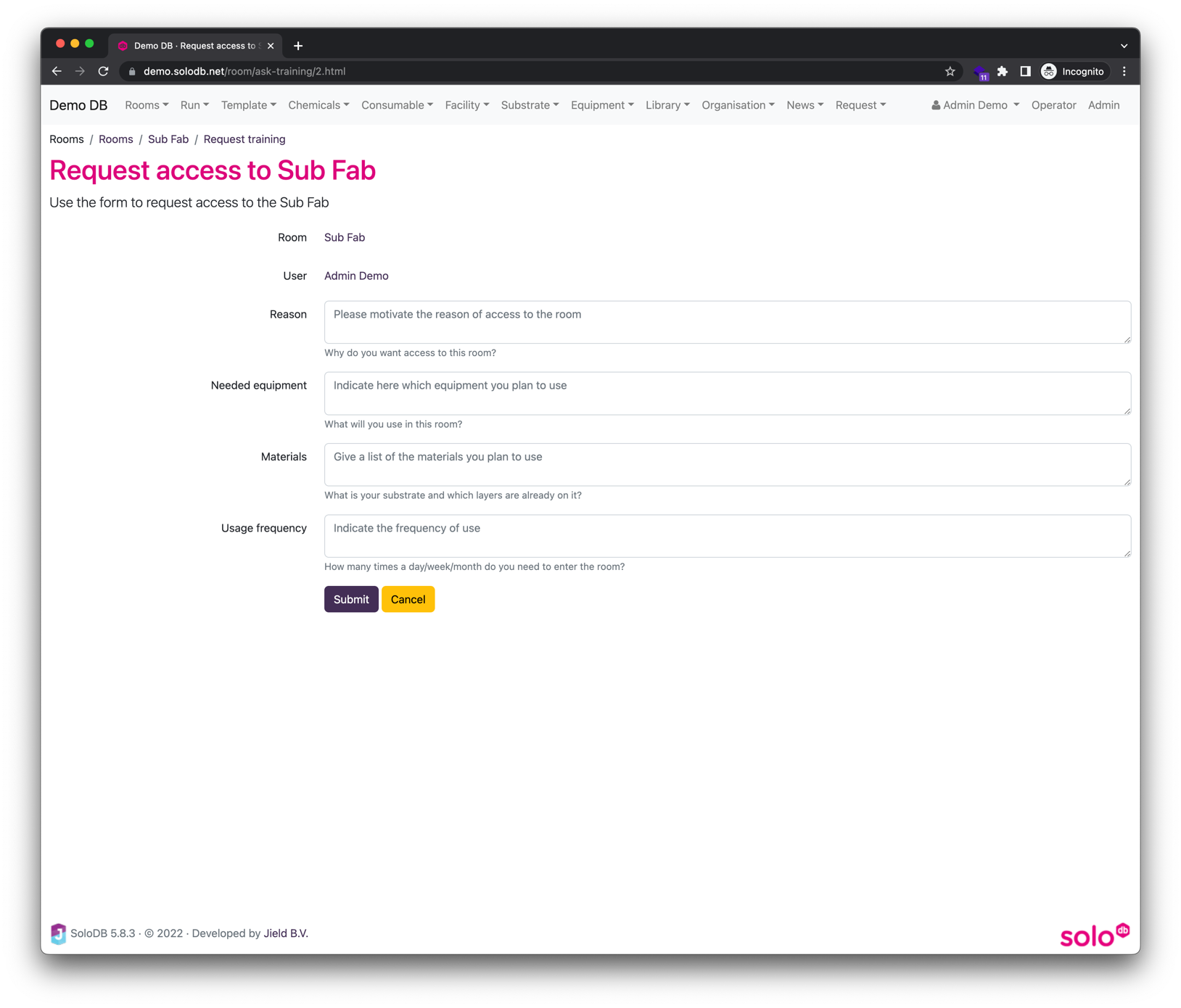
The following information is required:
- Reason for training
- Needed equipment
- Materials used in room
- Frequency of use
If the form is submitted an approval flow starts where all responsible users in the approval flow will have to approve the training request. Note that only 1 user per role is needed to complete the request. If the first approval is given the user will created having the status “In training”. The user and responsible users will receive emails with updates on the training request. The open requests will also be shown in the profile page.
If all roles have approved the request the request will be archived. All active training requests can be seen in the “ Trainings” tab and all trained users can be found in the “Users” tab. All inactive users can be found in the “Inactive users” tab (via Other).