How to create a new equipment
Last update: 27 December 2022
This howto describes how to create new equipment and equipment modules. Each tool requires at least 1 module, which has to be the main module. Larger equipment can have more than 1 module each having its own type.
New equipment can be created via Equipment > Equipment and the button Create Equipment. Only users having the “new”
permission for equipment can create new equipment. If the button is pressed the following form is
shown, below this image all fields are explained in more detail.
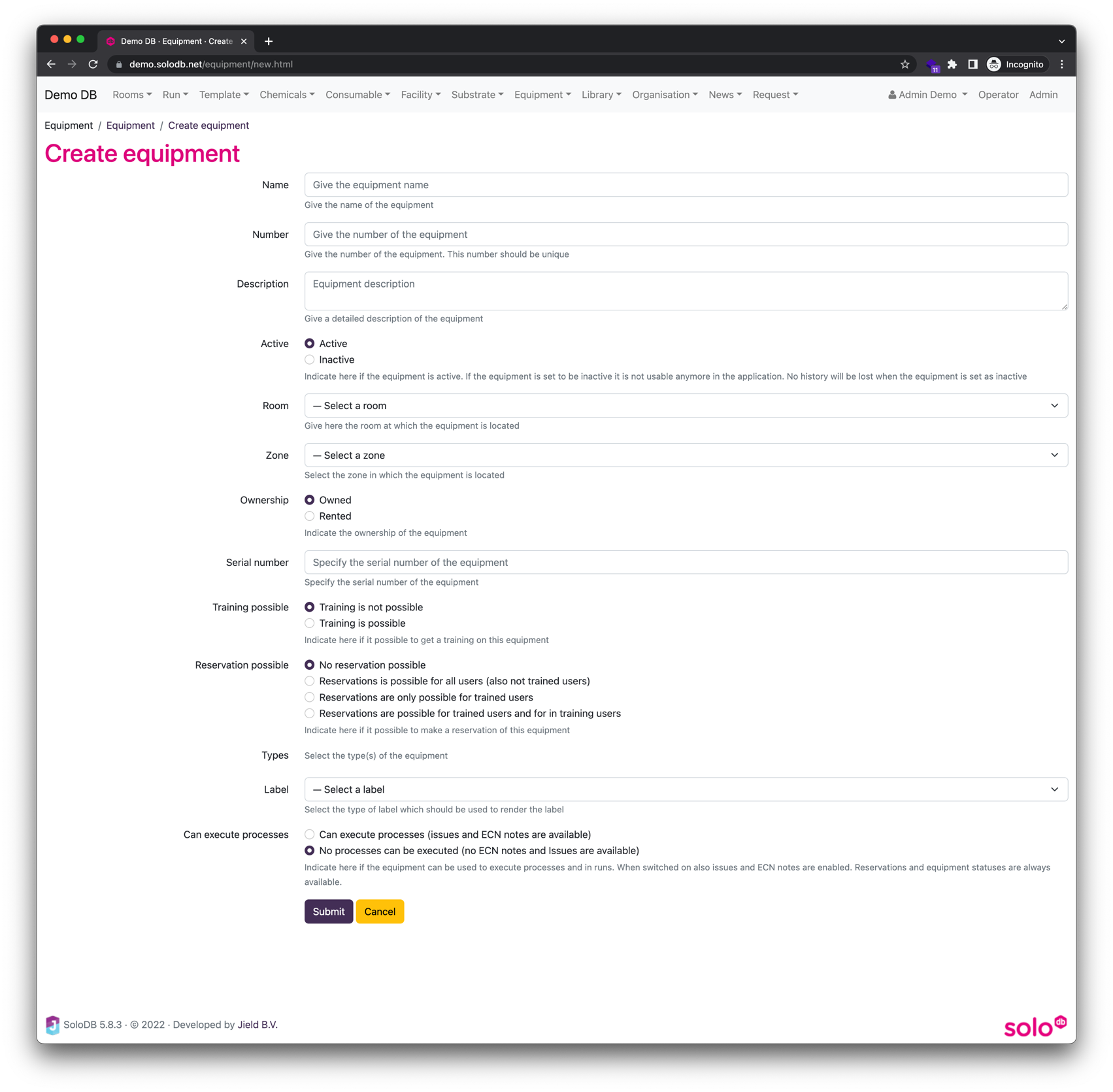
| Option | Explanation |
|---|---|
| Name | Short name of the equipment |
| Number | Internal equipment number. If no number is given SoloDB will generate a unique number per equipment |
| Description | Extra description of the equipment (optional) |
| Active | Equipment cannot be deleted when it is already used in SoloDB, for example in runs or templates. Therefore equipment can be set “Inactive” |
| Room | The room where the equipment is located |
| Ownership | Toggle here if the equipment is owned or rented |
| Serial number | Serial number of the equipment |
| Training possible | Toggle if trainings are possible |
| Training description | Text which is sent to the user when a training is requested (only visible when trainings are possible) |
| Reservation possible | Toggle if reservations are possible for this equipment (see reservations) |
| Reservation approval required | Toggle if new reservations have to be approved by an equipment responsible (only visible when reservations are possible) |
| Double bookings possible | Toggle if double reservations are possible for this equipment (only visible when reservations are possible) |
| Calendar text | Text which is shown above the calender, can be used for specific instructions wrt trainings (only visible when reservations are possible) |
| Types | An equipment can be of a certain equipment types which can be used for filtering but also allows extra dedicated equipment properties per equipment type |
| Label | Select the label. If selected a label can be rendered for the equipment (optional) |
| Can execute processes | When the option is set to Can execute processes (issues and ECN notes are available) then the modules of this equipment can be selected for execution of processes. This option also enables issues and ecn notes. Then this option is chosen also a unique MES name is required |
| MES Name | Give a unique name for the equipment which is used in monitor and operator boards when the equipment is shown. The MES name is mandatory when the equipment is available for processes (only visible when Can Execute processes = ON) |
| Area | The area is an extra classification (based on function or support groups) and is used in the statusmail. An area is not 1:1 connected to a location or room. (only visible when Can Execute processes = ON) |
Complete the form and submit to create the equipment. The equipment is now created and can be edited via the button Edit. Note that 1 module will always be created, this module has the same name as the equipment and will be the Main tool. Extra modules can be created via the Modules tab