Equipment training request
If a user wants to make a reservation for an equipment and the equipment training settings are set to “Reservations are only possible for trained users” or “Reservations are possible for trained users and for in training users”, the user will be prompted to create a training request.
A training request is only possible when the “Training possible” option is set to “Training is possible” for the equipment
The user can only do a training request if the user is also has access to the room where the equipment is located. Via a banner on the equipment page the user can see if the user has access to the room. If the user does not have access to the room a link to ask access to the room is show on the equipment page. For more information about room access see the room access page.
Training status
There are 3 different training statuses:
- Active
- In training - Training request has been approved but the training has not been completed yet
- Inactive - User is not trained anymore
Equipment training request flow
To request a training the user can click on the “Request a training” link in the banner equipment page. The user has to complete a form with the following information:
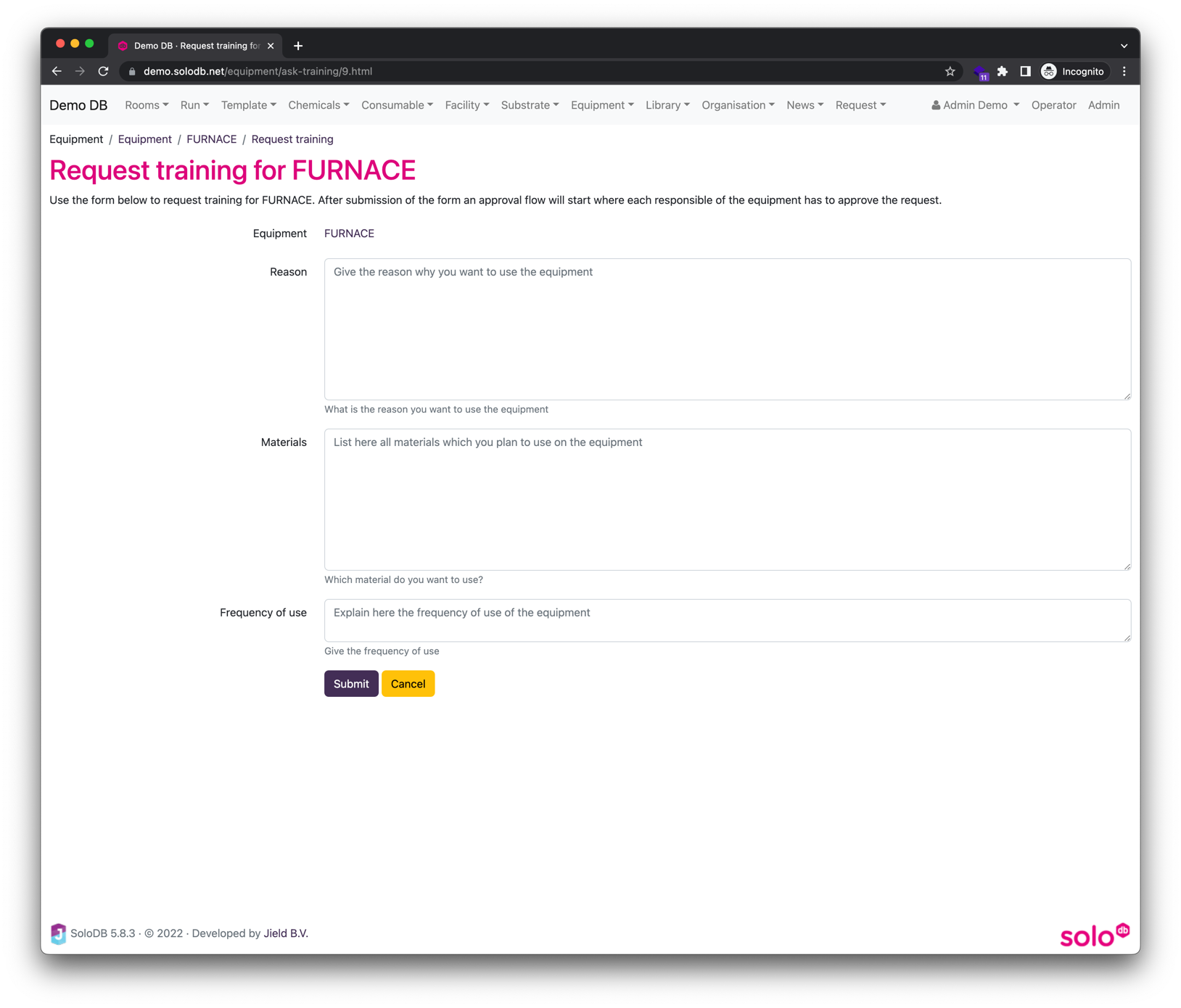
The following information is required:
- Reason for training
- Materials used in equipment
- Frequency of use
If the form is submitted an approval flow starts where all responsible users in the approval flow will have to approve the training request. Note that only 1 user per role is needed to complete the request. If the first approval is given the user will created having the status “In training”. The user and responsible users will receive emails with updates on the training request. The open requests will also be shown in the profile page.
If all roles have approved the request the request will be archived. All active training requests can be seen in the “ Trainings” tab and all trained users can be found in the “Users” tab. All inactive users can be found in the “Inactive users” tab (via Other).